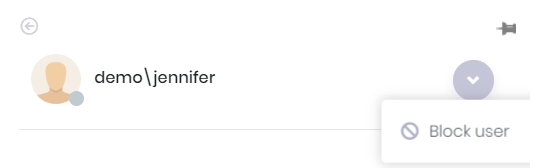Located next to the user's profile image at the top right corner of the page is a chat icon. The number in the red circle shows the total unread chat message count.
![]()
When the user clicks this icon, a chat panel appears on the right side of the page as shown in the image below.
This panel contains your friends and a list of users you have blocked.
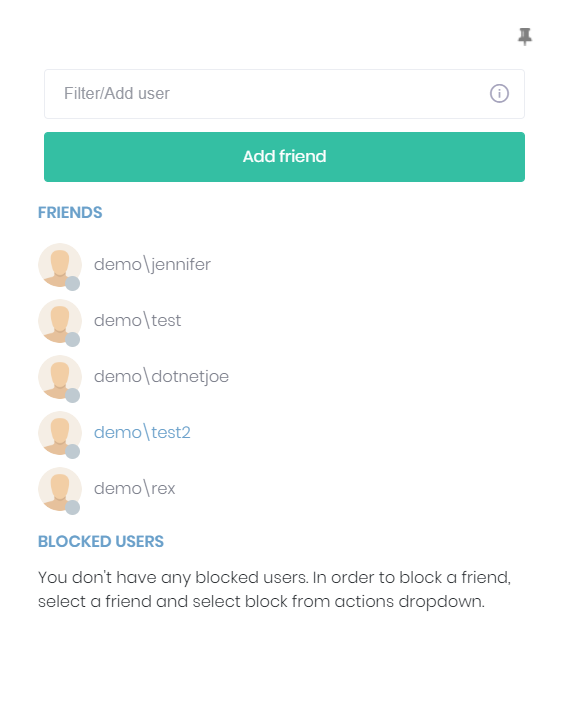
You can add new friends by clicking the “Add Friend” button and selecting the person you want to add as a friend.
When friends are online, they will have a green circle on their profile image, and offline friends will have a gray circle beside their profile image.
You can pin or unpin the chat panel by clicking the pin icon on the top right corner of the chat panel.
The application remembers the last state of the chat panel and restores it when you log back into the application.
When a friend is selected, the conversation panel, shown in the image below, will open to allow you to chat.
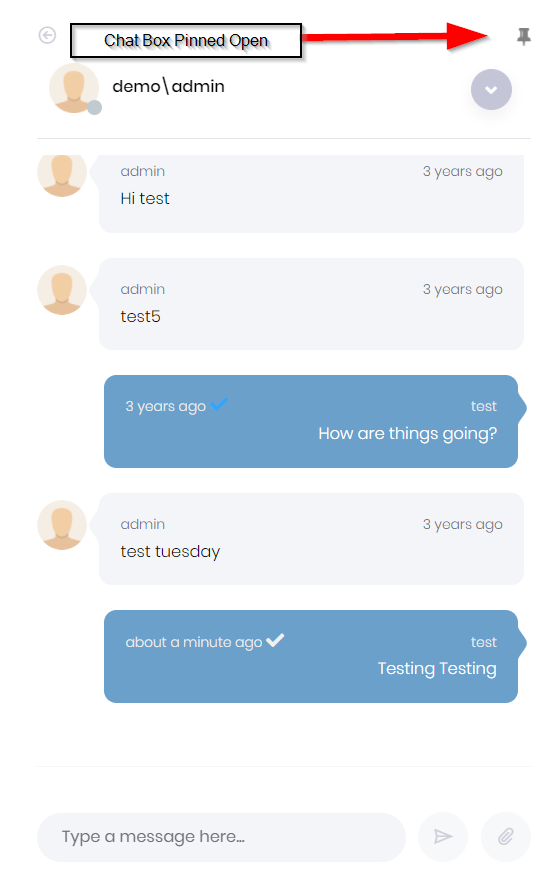
To return to the Chat Panel, simply click the Back Arrow on top of the Friend’s profile photo.
The chat system also allows you to send images, files, and a link to the current page to your friends.
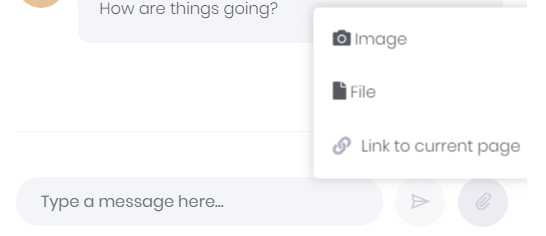
You can block or unblock a friend by selecting their name. There is an icon to the right of the selected user's username.
This icon opens an action menu that contains "Block user" or "Unblock user" actions according to the user's current block status.