Most of the screens that show a list of data in a grid have similar functionality.`
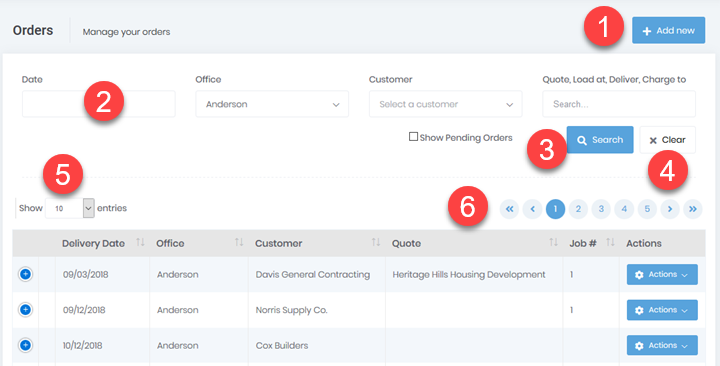
Adding New Records
At the very top, to the right of the title, is an “Add New” button (#1). This button adds a new record matching the grid's datatype.
Search Criteria
Below the title is the search area (#2). It allows you to specify the criteria to search by.
Initiating a search
Clicking the “Search” button (#3) runs the search based on the specified criteria.
Clearing Search Criteria
Pressing the “Clear” button (#4) clears the search criteria and the search results.
Results Display
A dropdown (#5) just above the grid allows you to select the number of results displayed on a page. Since all the records in the grid must be loaded into the web page across the Internet, we only load small sets of data initially. The more records you display, the longer it will take to load the data.
Refining Search
Further narrow your search, apply sorting, or use paging (#6) to get to the desired records.
You can tell the sorting by looking at the header. The arrows in the header show the sort order. The bolder arrow shows the sorted column and the sort's direction. If there is no sorting on a column, both arrows for that column will be barely visible. Clicking a header will toggle the sort on the selected column between ascending and descending.