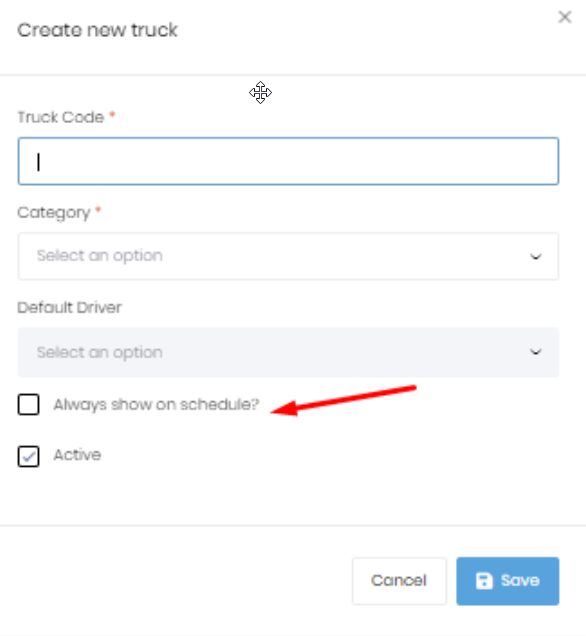Lease Haulers is an optional feature that might not be available to you. Click on Lease Haulers from the menu on the left side of the screen. Your company may use the term sub-contractors, this is the same as what we are calling "Lease Haulers". After clicking the "Lease Hauler" menu option, which is under the "Lease Hauler" main menu, you'll see the "Lease Hauler" list as shown below.

Add a new "Lease Hauler" by clicking on the “Add New” button at the top right of the screen and you'll see the following form.

Clicking on “Edit” under the ellipsis (…) button allows you to edit the Lease Hauler information. You can also delete the lease haulers using the "Delete" button.
After adding the data to the "General" tab, click on the "Drivers" tab and add the drivers. Then click on the "Trucks" tab and add the trucks. When adding trucks, you'll see a dialog like the one below. Typically, you will not want your lease haulers added to your schedule every day. However, if they are embedded and are available to you every day, you can check the "Always show on schedule" checkbox and they will be present on every day without your having to add them on a daily basis.