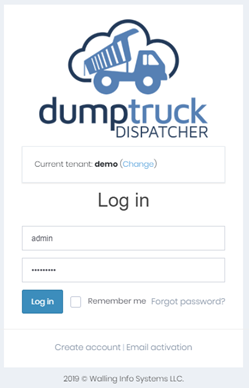Step 2: User Account Creation
Click on the “Administration” menu item and then “Users” on the submenu. Click on the “Add new” button, add the user details and assign the correct role and click save.
You may find more details on Users here.
Step 3: Adding Drivers
Click on the “Drivers” menu item on the main menu. Click on the “Add new” button, add the driver details under the general, status, and pay tabs, and click save.
You may find more details on Drivers here.
Step 4: Adding Customers
Click on the “Customers” menu item on the main menu. Click on the “Add new” button, add the customer details, add a new contact for the customer, and click save.
You may find more details on Customers here.
Step 5: Adding Trucks
Click on the “Trucks” menu item and then “Trucks” on the submenu. Click on the “Add new” button, add the truck details under the general and maintenance tabs> If you have GPS enabled, you may also see a GPS configuration tab where you can enter the appropriate information. Click save.
You may find more details on Trucks here.
Step 6: Adding Products and Services
Click on the “Products and Services” menu item on the main menu. Click on the “Add new” button, add the products and services details, click on the “Add rate” button, create a new price, and click save.
You may find more details on Products and Services here.
Step 7: Locations
Click on the “Locations” menu item on the main menu. Click on the “Add new” button, add the location details under the map, contact, and miscellaneous tabs, and click save.
You may find more details on Locations here.
Step 8: Quote
Click on the “Quotes” menu item on the main menu. Click on the “Add new” button, add the quote details, click on the “Add quote item” button, add a new item, and click save.
You may find more details on Quotes here.
Step 9: Orders
Click on the “Orders” menu item on the main menu. Click on the “Add new” button, add the order details (You can also add comments and notes to your order), click on the “Add order item” button, edit line and click save.
You may find more details on Orders here.
You can always review our getting started documentation here.