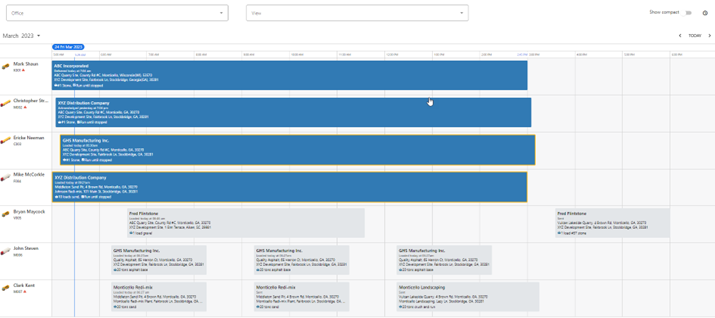In release 2.4.5 we made adding orders with a single line item (job) easier to create by adding the ability to add and edit a job directly from the schedule. We have taken this one step further and made it even more streamlined for those that need the ability to do counter sales of material. As shown below, we added a new setting for “Allow counter sales”. This checkbox must be checked if you want to use the counter sales functionality.

If the setting for “Allow counter sales is checked, related user settings will be available under your profile. You can get to these new settings using the menu under your profile image as shown in the screenshot below.

If the “Allow counter sales” is checked on the settings, there will be some new user settings that will allow different users to have different counter sales settings. You can see these new settings in the image below. Setting these will further streamline the process for counter sales.

Added the ability to print a ticket for counter sales.
Added the ability to specify a fuel surcharge when a new job is added.
Added job number to dispatches on the PWA driver app.
Allow verifying tickets directly from the datatable.
Added an option to export the data in a “Driver Pay Statement” to a csv file. This might be used for importing into a payroll system.
Added the ability to export invoices to a format that can be used by Transaction Pro, QuickBooks Online, and other accounting systems that can import a csv file.
In release 2.4.5 we started locking rates on orders created from a quote to avoid situations where you had quoted one rate and were billing a different rate. We removed this limitation since it was too inflexible for some companies.
When the default number of rows was changed on the datatable and a new search was performed, the datatable defaulted back to showing 10 rows even though the indicator showed the previous number set. The datatable now displays the number of rows specified in the number of row selector.
Added an icon to the "Acknowledge" menu item on the truck dispatch list.
Rearranged the buttons on the “Truck List”.
Allowed the customer name to have spaces and substituted dashes for the spaces when creating the tenant name when a new tenant is created.
Added a “Working” indicator to all datatables to make it clearer that data is being loaded.
We have created the UI for a new “Truck Dispatch List” which allows better scheduling of dispatches for each truck. We are working on the logic for automatically creating the dispatches. If you are interested in seeing the new UI or in helping us to determine the flow and how to automate the dispatches from the schedule onto the “Truck Dispatch List”, please get in touch with me.
Below is a screenshot of the new view. Notice how it is on a timeline so you can see the time the trucks are expected to be working a job and can compare this to actual.