Apart from sending dispatches or orders to drivers through the schedule, Dispatchers can use the “Send orders to drivers” menu item to create a batch of dispatches and send all the SMS notifications at once. This menu item is found under the “Dispatching” menu shown on the left side of the screen.
After scheduling the trucks on the schedule page, click on the “Send orders to drivers” menu. It will look like the image shown below.
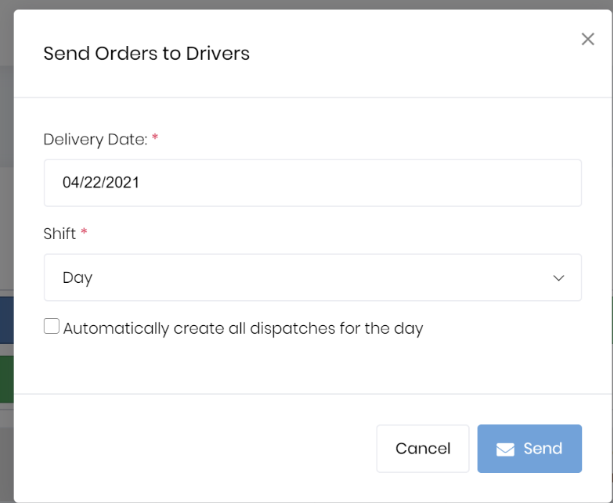
Select the delivery date for which you want to send the orders.
If you have the dispatching functionality enabled and want to create all the dispatches for the day, check the “Automatically create all dispatches for the day.” Click the “Send” button.
If you have enabled SMS, it will send an SMS to the drivers and create the dispatches. If the checkbox is not checked, only the first dispatch of the day is created for each driver. Drivers will have to log in to the application to see the dispatches.
For enabling /disabling the dispatching and for updating the settings related to sending orders, please refer to the Dispatching & Messaging section.