If you are using the “Driver App”, the time is recorded when the driver clocks in and clocks out, and various reports use this data and calculate the time. Sometimes, a driver may forget to clock out or time may need to be entered for vacations or other reasons.
If you aren’t using the driver app, you can still add time entries to track your drivers’, or other employees’ time.
The “Time List” allows viewing and editing these times, as well as exporting to a CSV file so you can do further analyses. Below is the “Time List”. If you have appropriate permissions, you can edit a row by selecting “Edit” from the ellipsis button in the far-right column of the desired row. Once a time entry has been added to a pay statement, it will not be editable.
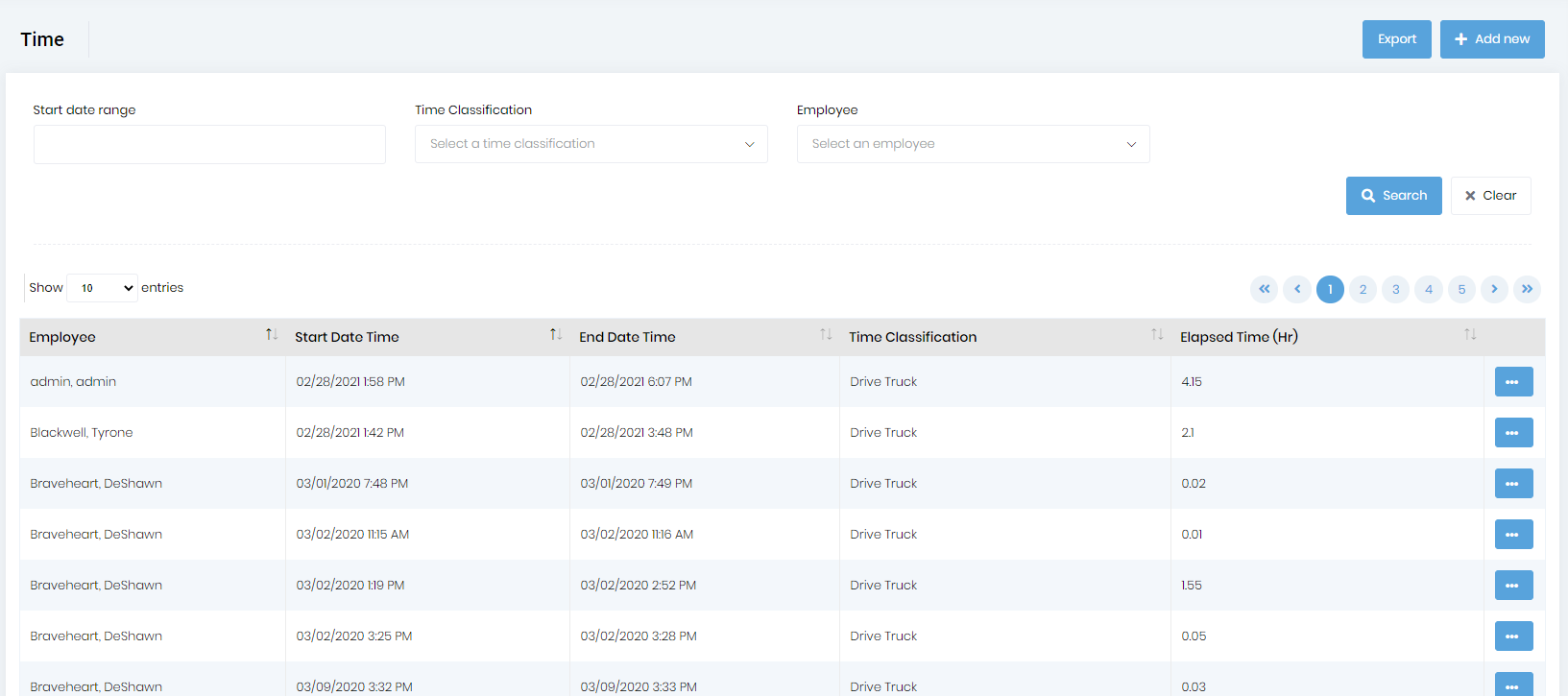
Prior to creating a pay statement, you will want to review these entries to be sure they make sense. You can choose the date range for which you are going to run payroll. Then sort by the employee so you can see all their entries together. By default, this data should be sorted by employee and then by start date-time.
If drivers have multiple entries per day and you want to see the total per day, you can view the “Driver Activity Report”.
Below is an example of the exported CSV file opened in Excel.
![]()