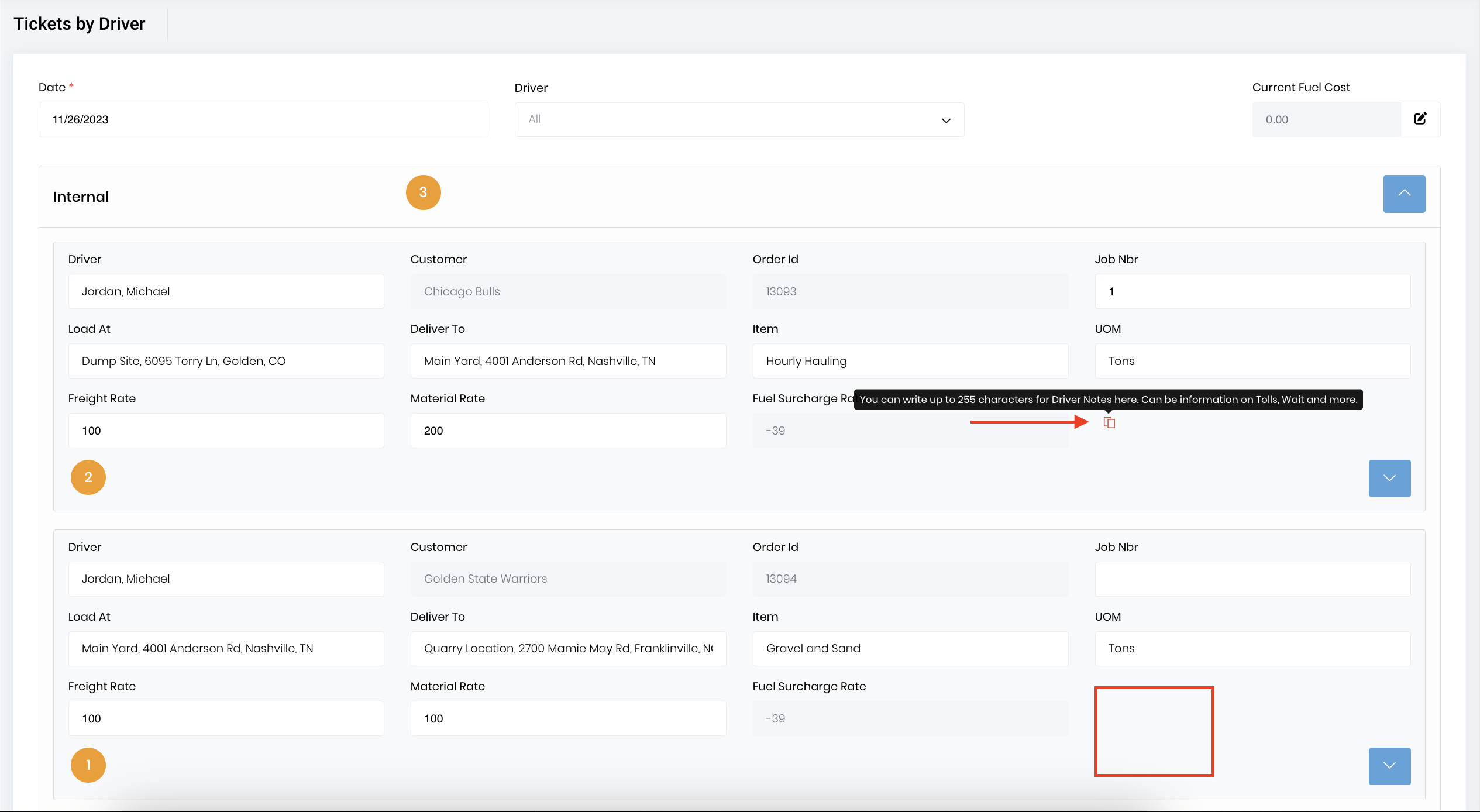Added a setting to allow showing the load count on hourly dispatches. This setting enables a control on the PWA Driver App and our new yet unreleased native Driver App to allow the drivers to enter the number of loads they delivered. 
Previously, when an order was created from a quote, the “Load At” was locked to the “Load At” value from the quote. We changed that to allow the “Load At” value to be edited on the order. If the “Load At” is changed on an order and that order is copied, the “Load At” value from the copied order is used and not the quoted value.
The implications of this are that you can add a quote without a “Load At” or a “Deliver To” address. Later, you can create an order using this line item from the quote if the price and UOM are correct. This will be especially useful for hourly jobs where you have quoted an hourly rate and don’t want to create a line item for every “load at” and “deliver to” address.
Added the “Load Count” to the “Tickets List” and the export from the “Tickets List.”

This value can be edited on the “Ticket Detail” form.
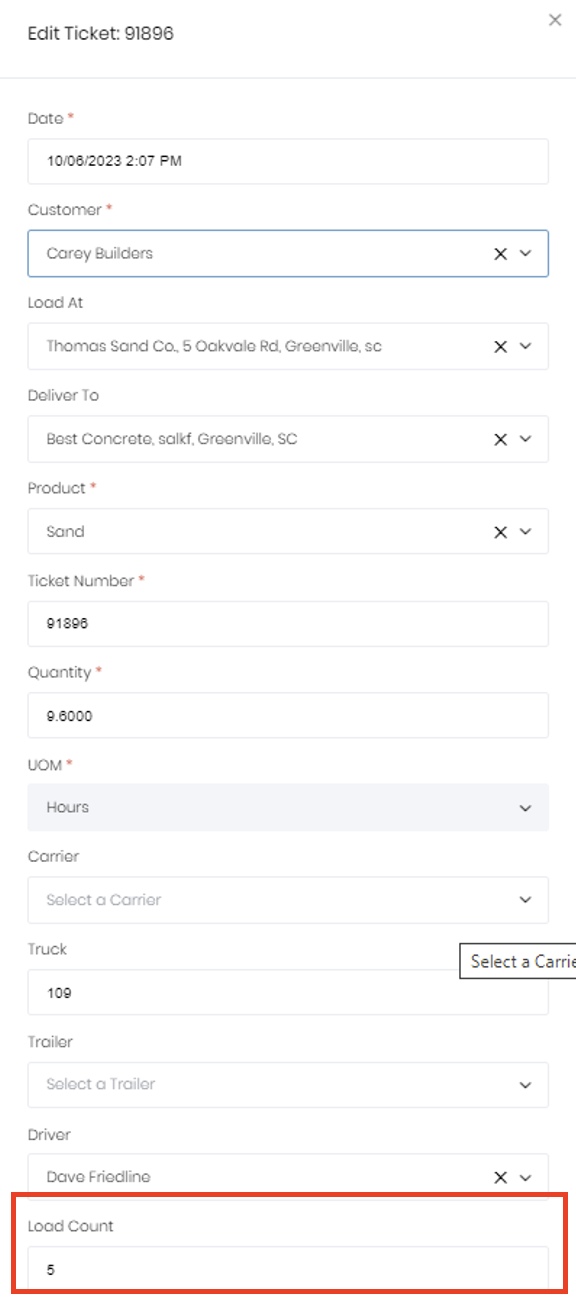
Added the “Load Count” to the “Tickets by Driver.” The value can be edited in the table with the ticket data.

A new feature has been incorporated allowing the Driver to add pertinent Notes regarding the order/dispatch that could potentially impact billing. These Notes may include information on Tolls, Waits, Availability to Accept Load, and other details required by the Billing department.
These Driver Notes can be accessed in the Tickets by Driver via the icon designated by the red arrow in the image below. The designated icon will be hidden if there is no Note associated with the Order.
NOTE: This note is displayed similar to the Dispatcher Internal note, but in a different color.