The “Lease Hauler Statements” view allows you to generate and view the pay statements for lease haulers. Before you can use this option, you must enable the “Show lease hauler rate on order” checkbox on the "Lease Hauler Settings" tab and specify the “Brokerage fee” percentage. If you want to specify the LH rate on a Project/Quote service then you have to enable the “Show lease hauler rate on quote” checkbox.
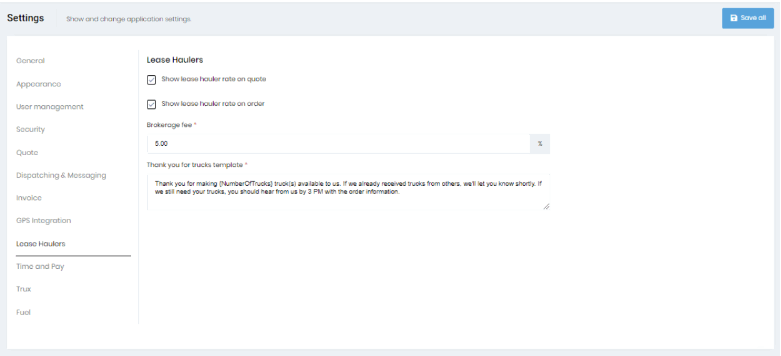
You can create a Lease Hauler Pay Statement by clicking the “Add LH Statement” button at the top right.
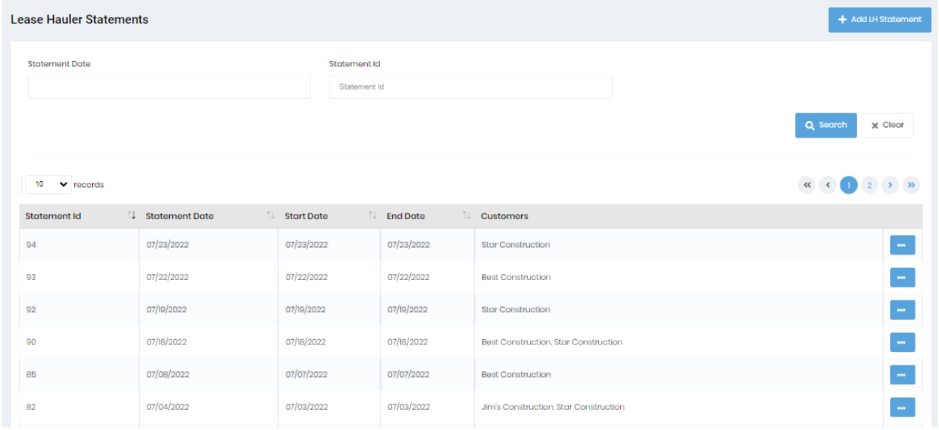
You will see an “Add Driver Pay Statement” dialog, select the relevant lease haulers and specify the desired date range. By default, the Lease Hauler multi-select control will be blank and it will process all lease haulers with unpaid tickets for the specified date range.
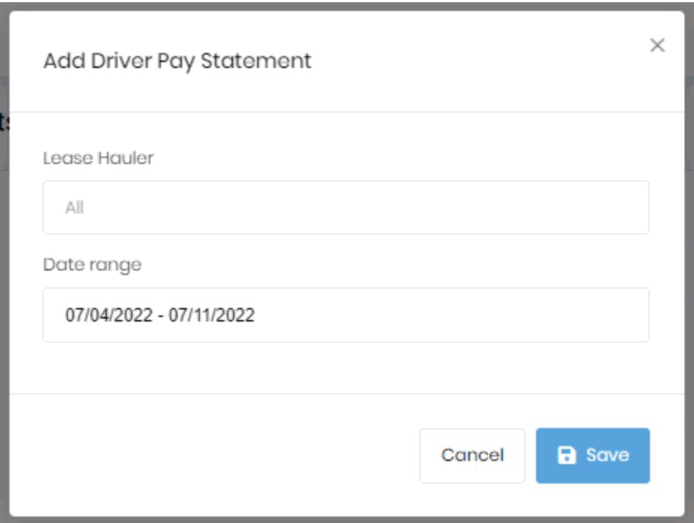
Upon clicking “Save”, the LH pay statement will be generated, and an entry will be added to the “Lease Hauler Statement List”. You can get the csv export by clicking the “Print” option available on the ellipsis button menu.
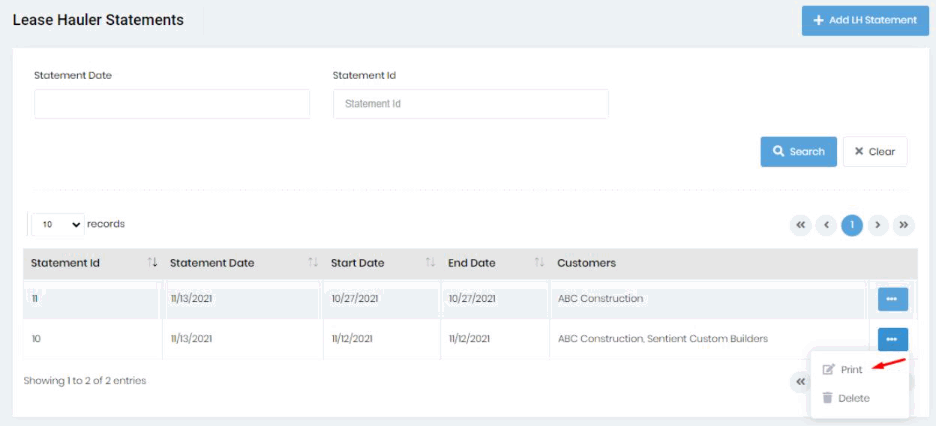
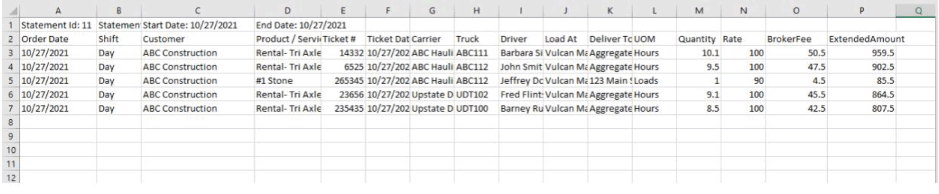

If the “Show Fuel Surcharge” checkbox is enabled on settings, then on the Lease Hauler Statement print there will be a “Fuel” column with its corresponding Fuel surcharge value from the tickets.